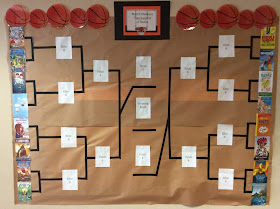Pages
▼
Thursday, December 13, 2018
Thursday, December 6, 2018
Let The Coding Begin! OHE Students Collaborate & Code During Hour of Code Week!
Schools all over America are participating in Hour of Code this week including Oak Hills Elementary!
One cool by-product of sharing your teaching experiences on a blog is you can look back at what you have done in past years! I first wrote about Hour of Code in December of 2013 in a blog post entitled "Hour of Code" Week - December 9-15, which as luck would have it, was the very first year of Hour of Code. Without realizing it, my students and I were at the ground level of this popular coding movement. The Code.org mission then and now is to involve more students in computer science. They have certainly made great strides toward their original goal. These are the stats from their website.
For Lakeville Schools, this is the first year with our newly adopted Coding Learning Progression for our elementary schools. Even though most of our elementary schools were already participating in coding activities, this new progression serves as a guiding document for insuring that it is done with more intention and fidelity. Once Hour of Code week is over, which I am spearheading in our classrooms, our students will be participating in 8 more lessons with their STEM teachers to make sure they continue to gain knowledge, skill and confidence in their own ability to code.
At Oak Hills, our students had a blast with their initial Hour of Code activity, to code their teacher! Yep, they coded their teacher with a set of blockly code instructions, and all of our teachers (pictured below are Mrs. Bakke and Mr. Hemann) were great sports about it! Their classes had a blast trying to code their teacher's movements. Almost all of the classes had bugs in their code that had to be worked out. This collaborative coding effort was great for getting students to think about how precise their language had to be to get their teacher to do what they wanted. I created blockly magnets for the students to get the hang of it and to scaffold their learning when they begin blockly coding on their devices.
Next, I introduced Blue-Bots to our students. Blue-Bots are a fun tool for teaching students programming logic. Blue-Bots are great because they can be manually programmed on the buttons on their back, or they can be connected via bluetooth and programmed via device app.
For our second Hour of Code activity, students used the manual programming option for pair programming, followed by coding collaborative groups to make their Blue-Bots line dance. OH WHAT FUN! Our students loved the freedom to figure it out. Without realizing it they were collaborating to debug their code continually. Teachers seemed thrilled with the soft and hard skills our students learned and practiced during this hour, and I was delighted with the results of our OHE Hour of Code for 2018!
Sunday, December 2, 2018
Integrating Benchmark Universe eBooks & Digital Tools Into Literacy Stations...
This year, we began our school year with a new literacy curriculum adoption, Benchmark Literacy. I should mention from the outset of this blog post that I have been teaching for 30 years, the first 10 years as a 4th grade teacher and the last 20 as a media specialist and now Digital Learning Specialists. Many reading trends and curriculum adoptions have come and gone over that time. Each one has been challenging for our teachers in the beginning. This bumpy beginning doesn't really reflect poorly on the curriculum, but is more about how hard it is to get up and running on all the new literacy pieces, jargon, processes, classroom management and expectations. Benchmark seems to be an excellent choice for our district, but our teachers are feeling the stress of a big learning curve. (If you haven't lately, give a classroom teacher a big pat on the back for their endurance and grit!)
With our new adoption came a digital component called Benchmark Universe. With Benchmark Universe, students can take unit assessments, read eBooks and the teacher can use digital posters for whole group and guided reading group instruction. Great! Now the challenge for our teachers is learning the digital tools and how best to use them. They are trying to wrap their heads around this new curriculum, while also meeting the expectation that student guided reading groups should all do meaningful independent "station" work as the teacher meets with one group at a time, ideally three groups a day. (Kinda like Daily 5)
While the teacher is meeting with each group, the other groups can read and do followup work using their group's assigned digital eBook. That's where I come in! I have been to a few of Benchmark's "train the trainer" sessions and quickly tried to learn how to use these digital tools in Benchmark Universe. Now, we are working hard to teach our teachers how to set up groups, assign assessments and eBook assignments to each student group.
Although I have been helping our teachers with the Benchmark assessments and ePosters, I am especially focused on helping them set up student groups in Benchmark's Manage Students tool.
and Assigning eBook Assignments from the Library window.
I am meeting with teachers for about 15 minutes to teach them how to set up their groups and create their first assignments. I'm happy to say that this goes quite quickly. So far our teachers have been relieved to find that this won't be too time consuming as part of their ongoing preparation work.
Once these steps are done, I have been volunteering to meet with each group within a class, during guided reading station time, to show students how to independently accomplish the assignment that they have been given. This week I got my first try at meeting with the groups in Mr. Hemann's 4th Grade Classroom. It was very successful and Mr. Hemann and I learned a great deal (from our mistakes :) from our first try. Students learned how to open an assignment, refer back to the previous tab if they needed to reread the instructions, "turn in" their work to Mr. Hemann, write on the Close Reading side panel, write on a post-it notes, highlight, zoom in, and circle.




So what important lessons did Mr. Hemann and I learn?
1. Assignment instructions should be stated as simply as possible so students can be independent, depending on the literacy goal. It might even be a good idea to number steps.
2. Students need to notice that the assignment question is located on the previous tab in case they need to reference it.
3. Teachers should know that only written notes from an student edited eBooks (on the close reading panel or post-it notes) can be easily accessed & summarized from their teacher assignment tools. Otherwise teachers will need to open each student book to see the highlight and pencil tool results. I'm not certain that this is reasonable for our teachers unless they plan to meet and look at it together with students in guided reading group.
4. Quickly adding a student to an existing assignment can be tricky! Mr. Hemann and I wiped out the work of a group when we added another group, inadvertently deleting the already assigned group. Proceed with caution and add students to an existing assignment one at a time from the whole class list.
As we begin a new week, I am just realizing that I need to spend some time exploring the student view from an iPad. Our K-2 students use iPads, not Chromebooks, which means most of the Benchmark Universe digital tools will probably work a little differently with a touch screen. So much to learn in a short time frame, but I am throughly enjoying this challenge. I do think our students will be enriched by our efforts.
Tuesday, November 27, 2018
1st Graders Discover The Best Digital Tool Ever - Their iPad Camera!
This week our art teacher, Mrs. Cooper, approached me for help with a 1st grade photography lesson, not that she needed much of my help. So, I came to offer moral support and any troubleshooting that might help smooth out an otherwise perfect lesson!
I was so impressed with Mrs. Cooper's lesson and how much lesson content her students demonstrated. Before I arrived to help with the iPads, Mrs. Cooper had already taught her students about many concepts important in art and photography. Students had chosen a beanie baby and then created an appropriate background for it. They were immersed in the vocabulary and concepts for a rich discussion about background, foreground, portrait, landscape, close-ups, and focal point.
Mrs. Cooper prepared her students for the photography and the device, using this set of step by step instructions for air dropping their photographs to her laptop.
Her students did a great job of demonstrating their learning!
While I was helping Mrs. Cooper, I began to think about how much the iPad camera has been such a boon to classrooms. Yes, the apps, with their subsequent creative and collaborative uses have enriched learning for our students, but it is the camera that has given students alternative ways of interacting with content and given rise to new ways of demonstrating their knowledge. Not only do they get to take photos, now they can easily share them with Mrs. Cooper and their classmates using Air Drop. These 1st graders digital natives are well on their way to becoming photographers!
Thursday, November 15, 2018
Monday, November 5, 2018
SAMR Smackdown! Inservice Presentation & Padlet
Today was a teacher inservice day for our district's elementary teachers and I was given an opportunity to teach our staff about SAMR! After we came together on the common language of quality digital integration with the SAMR model, I was able to share ideas to help spark their imagination! Thanks so much to my colleague Hilary Moorlach, Digital Learning Specialist at EVE, for jump starting our collaborative Padlet, and Brianna Buck, Lakeville's Digital Coordinator, for sharing her ideas!
Sunday, November 4, 2018
Hello World! Amping Up Student Learning With The LittleBits Coding Kit!
For the last several years 5th grade teacher, Susie Wilson, and I have been working together to bring students a choice unit with LittleBits. You can see these collaborations in some of my past blog posts. Our LittleBits have given our students hours of fun, inventing and learning about circuits. Recently, we bought a LittleBits Code Kit. This new kit really amped up the learning for our students. Susie took the LittleBits home and figured it all out, thank you Susie!!, so she took the lead in our lessons. She was able to guide our students through the process of connecting their code bit to their Chromebooks using the Littlebits coding web app. Their very first learning experience was to code the traditional first timer's coding message "Hello World!" so it would show on their LED Matrix bit. Since then, we have challenged students to create an arcade game called the Ultimate Shootout. Stay tuned for more on this as students learn to use their coding for real world products!
3rd Graders Create Community Helper Trading Cards With Help From Google Templates
3rd Grade Teacher, Sandra McCollough, came to me one morning searching for a digital idea that would work for their unit of study about Community Helpers. Sandra's class was just ending their unit and she wanted her students to be able to demonstrate their learning in a digital format. Last year Sandra and I collaborated on a lesson to help students create trading cards for Black History Month, and she remembered those and suggested we try that again for this topic. I found the perfect template to edit for our needs among the Google templates curated by tech teacher Darren Maltais at https://sites.google.com/a/gshare.blackgold.ca/engagingstudents/home. I've written about this site before on my blogs and newsletters. It is a collection of the best Google templates I've ever found! Thanks Darren!
I edited a trading card template so students would be required to share the information they had learned about community helpers. Students chose their favorite community helper. As all students love animals, there was a moment when I was sure they would all choose veterinarian! Surprisingly, we had some variety! I shared the link with students for the template using a google shortened link. I also made sure to change the end of the link from /edit to /copy so it would force a new copy for each student. This kept students from all trying to edit the same document. https://goo.gl/jyU79c Students added their information to the template with a few helpful hints from me. Adding images is particularly easy for students from within the open Google window using the "Replace image" option. Once students finished, they shared their trading card with their teacher via Google's share option.
In the end, Sandra decided the trading cards would look great on display in her classroom, so she printed little copies of each. They looked great on the wall. It would also work for students to partner trade their cards digitally if they wanted to actually trade them!
I edited a trading card template so students would be required to share the information they had learned about community helpers. Students chose their favorite community helper. As all students love animals, there was a moment when I was sure they would all choose veterinarian! Surprisingly, we had some variety! I shared the link with students for the template using a google shortened link. I also made sure to change the end of the link from /edit to /copy so it would force a new copy for each student. This kept students from all trying to edit the same document. https://goo.gl/jyU79c Students added their information to the template with a few helpful hints from me. Adding images is particularly easy for students from within the open Google window using the "Replace image" option. Once students finished, they shared their trading card with their teacher via Google's share option.
In the end, Sandra decided the trading cards would look great on display in her classroom, so she printed little copies of each. They looked great on the wall. It would also work for students to partner trade their cards digitally if they wanted to actually trade them!
Saturday, November 3, 2018
Getting Students Ready To Put Their Best Digital Foot Forward! (and Library Foot too!)
Here we are! It's Saturday, November 3rd, and I have that guilty feeling. You know, that naggly feeling you get when you haven't been doing something that you value, but haven't been able to carve out time for. This time it's been my blog that has been producing that feeling for me. We have been in school for two months! Two months that I haven't been sharing all of the good digital work our students have been doing at OHE! So here I sit at a Caribou Coffee with my coffee at the ready, ear buds in, and laptop charged so I can get in the zone and begin sharing with all of you!
This year, at the beginning of the year, I offered to go to each classroom to give students some overview and get them started on a few things that would help them throughout the year - Keyboarding, Using the Library! & The Dos and Don'ts of Chromebook Use! To my surprise, every teacher took me up on my offer! Cherished classroom time is hard for teachers to give up, but they found time for me to come in.
One by one, I ran from room to room (50+ lessons), sharing this information. About a week into my marathoning, I realized that I wasn't exactly being consistent with each class. I would forget a bit here or there. (Something prep providing teachers will be able to relate to, as they are often called upon to repeat the same lesson to many classes.) So I decided to create Google Slideshows to help keep me on track. I don't typically consider slideshows to be the most engaging teaching technique, but in this case, I needed the slides more than the students did! These slideshows certainly didn't represent the best in digital integration, but they were very practical! I was able to send the link for each slideshow to the classroom teacher before arriving in their classroom.
For the kick off keyboarding lesson, we quickly went through the slides and then each student logged in and tried their first keyboarding lesson. Throughout the year, our teachers try to insert a little keyboarding practice using typing.com into their class time each week.
This year, at the beginning of the year, I offered to go to each classroom to give students some overview and get them started on a few things that would help them throughout the year - Keyboarding, Using the Library! & The Dos and Don'ts of Chromebook Use! To my surprise, every teacher took me up on my offer! Cherished classroom time is hard for teachers to give up, but they found time for me to come in.
One by one, I ran from room to room (50+ lessons), sharing this information. About a week into my marathoning, I realized that I wasn't exactly being consistent with each class. I would forget a bit here or there. (Something prep providing teachers will be able to relate to, as they are often called upon to repeat the same lesson to many classes.) So I decided to create Google Slideshows to help keep me on track. I don't typically consider slideshows to be the most engaging teaching technique, but in this case, I needed the slides more than the students did! These slideshows certainly didn't represent the best in digital integration, but they were very practical! I was able to send the link for each slideshow to the classroom teacher before arriving in their classroom.
For the kick off keyboarding lesson, we quickly went through the slides and then each student logged in and tried their first keyboarding lesson. Throughout the year, our teachers try to insert a little keyboarding practice using typing.com into their class time each week.
The Chromebook lesson gave students much needed practice logging into their Chromebooks and going through the features of the device.
Our OHE teachers go with their students to their book checkout time each week, and are often the only adult with them during their time in the library. Even though I am not there, I really want this time to be productive for our students as it is their best time to get a book that they want to read for pleasure. Our teachers do a great job, but they find it helpful when I can teach students how to find the books they want to read. (And I think our teachers find the information helpful too!)
Tuesday, September 4, 2018
Wednesday, April 25, 2018
3rd Graders Share Their Story of A Snowy Day With Google Slides & Anyflip
Recently (a few weeks ago when we still had 15 inches of snow on the ground!) Mrs. Lorenson asked her students to take a picture of themselves in the snow, and to write their story about a snowy day. She had several objectives. She wanted to push her students to get outside and play. She wanted to promote the home - school connection. She wanted them to write! And finally, she wanted to give students the opportunity to share their pictures and stories digitally. When students create digital work, it is so much easier to share with others far outside the classroom. So we taught students how to add their photos to a shared Google Slideshow. Once students added their photo, they wrote about their snowy day. When they had completed their Google slideshow, I exported it as a pdf and uploaded to Anyflip.com. In a matter of a few minutes, they had a class eBook that they could share with their families and other classes. Along the way, students learned a few digital skills as well. They learned how to import their own pictures and they learned how to add and manipulate text boxes, with all of the typical word processing tools.
Monday, April 23, 2018
3rd Graders Flip Over FlipGrid!
Below is an example that I rerecorded as a screen recording so I could exclude her name which appears on the original in FlipGrid. She is retelling the plot of Charlotte's Web, and she clearly knows her subject!
2nd Graders Create Tomie dePaola Timelines In Google Draw
Mrs. Quaal's 2nd graders have been reading books written by Tomie dePaola and learning about his life and accomplishments as an author. As their study was ending, Mrs. Quaal wanted students to be able to see Mr. dePaola's life events in the form of a timeline. Creating a timeline is part of the 2nd Grade Minnesota Benchmark: SS 2.4.1.1.1 - Use and create timelines to chronicle personal, school, community or world events. This was a fabulous blending of digital integration with social studies and ELA standards for 2nd grade.
In addition to creating a visual representation of Tomie dePaola's life, students learned to use the line tool (with & without arrows), change line weight, text boxes, font size, and image sizing (pulling from the corners not the sides). They enthusiastically shared their timelines with each other and with their teacher! Though we don't usually print out the results of our digital work, Mrs. Quaal wanted to create a classroom display, so she printed them out. In an effort to save on color toner, we kept the background of our timelines white. Their digital and printed timelines looked great and students learned so much from this experience.
Sunday, April 22, 2018
2nd Graders Create A "Me on the Map" Project In Google Tour Builder!
A few weeks ago, the 2nd grade teachers came to me asking for help digitizing their "Me on the Map" project. This project was an established project for our 2nd grade. The teachers liked this project because it compacted several of the 2nd grade required essential learnings for social studies. (SS.2.3.1.1.4 - Use maps, photos or other geographic tools to answer basic questions about where people are located)
Together we decided to give students an opportunity to create their "Me on the Map" project in Google Tour Builder. Students were able to create a slideshow complete with pins of their continent, country, state, county, city and home address. For each slide and pin on the Google Map, they could add images and facts to round out their slideshow. Their final presentations were impressive! They were able to share their presentations with their teacher & family using the Google share feature.
Friday, April 20, 2018
Friday, March 23, 2018
1st Graders Research Habitats & Create A Collaborative eBook!

First grade teacher, Mrs. Johnson, came to me for an idea to extend the learning for her MTSS group studying habitats. This group of six students had already gathered facts on a variety of habitats. Each student was allowed to pick their favorite habitat and gather a facts to share with the group.
Each student was given a slide in a shared Google slideshow. I showed them how add bulleted text (the facts that they gathered from their research) and an image. Once they had finished editing their slide, I downloaded the entire slideshow in the .pdf format. I uploaded the pdf into the web app anyflip.com. Once it was in eBook format, it was easy for Mrs. Johnson to share with parents and the rest of the class.
Kindergarten Try Out Transportation Augmented Reality With The Quiver App!
Last week, Mrs. Remiger asked for me for suggestions for her kindergarten class studying transportation. After giving it some thought, I decided it would be a perfect time to give students an opportunity to try augmented reality. I downloaded a few of the free transportation coloring pages from the Quiver website. We gave students the option to color several different options.
Students colored their pages and then we used the free Quiver app to view the vehicles. We had some difficulty with a few of the images, but several worked perfectly! Kindergarten students were able to see their transportation vehicle come to life with interactive options. One of their favorites was the truck with a horn and lights! This augmented reality lesson made for a fun finale to their transportation unit.
Friday, March 2, 2018
It Begins! 2018 March Madness Tournament of Books!
For the past four years, I have hosted a March Madness Tournament of Books for Oak Hills 3rd - 5th Graders. As March approached this year, I was worried that maybe our students would feel a less enthusiastic about it since we have done it several times before. With that in mine, I still pushed ahead, surveyed classes for their favorite books, created the huge bracket on the wall and produced the paper bracket for voting. Yesterday I began chatting with classes about it and I was greeted with applause by one class and a great deal of enthusiasm by the rest! That doesn't happen every day! So I am thrilled to say, here we go, 2018 March Madness Tournament of Books. This year I am not including any past winners into the "Sweet 16". So that means the series Diary of a Wimpy Kid, Harry Potter and Sisters are not included despite their continued popularity. I also made an exception for a nonfiction series and included the "Who Was" books. This series is one of the most read in our library collection. After all of our 3rd - 5th Graders finish filling out their paper bracket, we will begin the voting using Google Forms. Stay tuned for the results!
Friday, February 9, 2018
Daily Announcements At OHE - Figuring It Out!
This year, our OHE principal, Mr. Labatte, asked if I would begin recording and managing the morning announcements each day. This is a daily offering in most schools, so it isn't breaking new ground. Video announcements are an excellent way to make all school announcements, kick off each school day, give students an opportunity to shine (and record with green screen!) and help set the tone in the school.
Being responsible for the school announcements is a time consuming task that almost everyone takes for granted as part of their elementary school landscape. So for everyone affiliated with a school, make sure to thank the adult responsible for the school announcements. There is much behind the scene work they are doing to bring it to your school! For my part, I am regularly thanked by our principal and staff. In addition, Mr. Labatte already had the technology (Touchcast & green screen) ready to go, the work flow figured out when I took it over.
Our special features are Staff Book Talk (which is everyone on staff including kitchen staff, clerical, & custodians etc) & twice a month we do a Student Shout Out (that Mr. Labatte announces and records). We also have special announcements like the upcoming Book Fair and such. Many of the special feature announcements & the daily weather are recorded in the "start from scratch" screen in Touchcast and then imported into the news recording.
Mrs. Burkle, our media clerk, produces a script for each day of the week in 5 separate Notes on the iPad (so she can save and use them each week) and then just cut and paste them into the TS teleprompter. I bookmarked the district lunch menu and Accuweather (a screenshot for use with the green screen), each with a shortcut on the iPad homepage near the Touchcast app. After cutting and pasting the menu from the district menu into the script in Notes, we are ready to go!
Each day after the students record the morning announcements, I edit the recording, cutting in the weather recording and the Pledge of Allegiance. I then export the video to the iPad camera roll and import it into iMovie. Here I turn up the sound as student voices are often too quiet to be heard when being played back in our classrooms. Once this step is done this step, I upload it to our OHE NEWS Youtube channel. Having it in Youtube is great because it gives our teachers the flexibility to access and share the announcements when it works into their daily schedule.
There are many moving parts to make it all come together. Student schedules for availability, a quiet location for the recording, and student reading ability all play a part in the behind the scenes details of recording the news. Happily the end product is great for our school and for our students!
Wednesday, February 7, 2018
Oak Hills Parent Power Hour!
Our school's Learning Specialist, Patty Johnson, asked if I would gather and present resources for our OHE parents. Once I began I was amazed at the huge array of digital options that would be great for our families! Here is what I shared!
Monday, February 5, 2018
The Lorenson Lowdown Newspaper! Great Job 3rd Graders!
Two months ago, Mrs. Lorenson asked me to help her find a way for her students to create a digital newspaper. After searching for options, I suggested a template that I found on a website created by a tech teacher in Alberta, Canada, Darren Maltais. https://sites.google.com/a/gshare.blackgold.ca/engagingstudents/home
Among the many digital templates, the newspaper option was perfect for Mrs. Lorenson's MTSS class. Mrs. Lorenson began by brainstorming with students the OHE topic areas to include in their paper. She had students select their favorite topic and then assigned them to write interview questions to ask the adults in charge of their chosen OHE topic area. Once the interviews were completed, students wrote their articles based on their interview notes.
Meanwhile, I copied the newspaper template to my Google Drive. The format was a Google slideshow. I made a few edits, like changing the date and title to The Lorenson Lowdown and duplicated the slide 19 times, one for each student. I shared the Google slides with all of her students. Each student was assigned one slide for their article. They typed their article and added a photo. Once they completed the slideshow, I downloaded the slideshow to a .pdf and uploaded it to Anyflip.com.
This project took some time, but gave students an opportunity to work on many of the ELA benchmarks. Great job to Mrs. Lorenson's MTSS class!
Friday, February 2, 2018
Bringing Student Designs To 3D Life!
This has been an exciting week! Last week, I posted about our 5th graders learning to design in the Tinkercad web app in my post 5th Graders Begin 3D Design. This week students were thrilled to begin printing their designs on our 3D printer! It was a fairly steep learning curve for my students and I! Now that we are seeing success, I am happy to say it was worth the effort. Once I introduced Tinkercad and all of the little nuances, students went through the 5 original lessons provided in Tinkercad. I then shared a few more "how to" lessons to help them as they began designing their projects.

Once students designed their projects, students exported their designs (.stl file) from Tinkercad to their Google Drive, and then they shared it with me. This work flow was simple and efficient! I asked our district email administrator for a Google account just for 3D printing so I wouldn't have all of their emails and files in my work Google/Gmail account. I then downloaded their projects, and set them on the Makerbot print bed so that I could print five or six designs at a time.
Also, our 3D printer lives in our library so that all of the students in the building can see the 3D printer working. This initial exposure to the printer will help prepare students for when they are given the opportunity to design and print.
Now that our 5th graders have learned how to design for the 3D printer, I am realizing how great this design experience is for our students. I would recommend Tinkercad designing for students with or without a 3D printer.