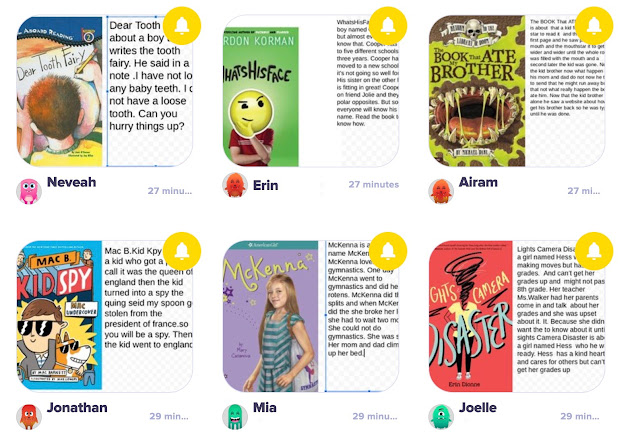Over the
last several weeks, I began introducing Tinkercad to our 5th graders, giving students an
opportunity to design in Tinkercad and print with the 3D printer.
This is our second year with a 3D printer (Makerbot Replicator+) at our
building, thanks to our PTO! This year, our work has gone a little more smoothly than last year as I
have mastered my own learning curve. I
created an introduction slideshow to kickoff our unit, teach a few basic concepts
about the potential uses of 3D printers in the world, and demo the “how to” of basic cad
design. (positive and negative space,
grouping, aligning, print bed) Not only does this unit align well with math and geometry,
it promotes design and creative thinking. Students also get more experience with the soft skills of perseverance and problem solving with the maker cycle:
Time working with Tinkercad and students has taught me that there are a few things we have to manage. I have to make sure students don’t grab designs that are already designed within Tinkercad. Though this crowdsourcing option in Tinkercad is fabulous once students understand how the design tools work, it can short change them initially by not forcing them to use the tools to create their own design. Once student have their own creation, I go through each design looking for common mistakes like accidentally pulling the design above the print bed and creating areas that are too thin for the 3D printer to successfully print. (nothing below 2-3 mm) These are things I had to learn from trial and error by working with students last year. Happily our students are gaining valuable experience that will help them as creators and designers!