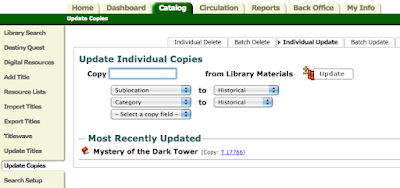Wait...What? You May Ask...What is Genrification? Let me tell you all about it!
Genrifying a library means that the books are reorganized by genre (French word for category), and then by the author's last name. Traditionally they are organized by author's last name without concern for the genre. (I focused on the the fiction section with 4000 books, though some librarians genrify both fiction and nonfiction.) Genrification is also called the "bookstore model" because it is the way most book stores are organized. For several years I have been researching and pondering, and researching and waffling about whether I thought it was a good idea or not. Without realizing it, I must have been talking about it a little too much. When I called my friend and library colleague, Paula Hansen, to tell her I had decided to finally reorganize our fiction, I expected her to be surprised. What I got was a little laugh along with, "FINALLY! You've been talking about it a long time!" Such a patient friend!
The benefit to genrifying the fiction is that students can more easily find the books that interest them. It helps them discover books they would otherwise miss. They can find books by browsing their favorite genre section. Also, this organizational method supports classroom lessons as teachers often try to focus on genre in their literacy lessons.
Genrifying is a HUGE task, so I needed to maneuver the timing. Once the decision was made, there was much to be done. I need to insert here that Nancy Eklund, our part time library clerk, was a tower of strength through the entire process. She researched along with me and brought so much to this task. Also, it was so great having someone who would hash out each decision with me!
Here was my "to do" list:
1. I got the thumbs up from our principal, Mr. Labatte.
2. I let the teachers and students know that we would need to end book checkout a week earlier than expected. (It was the perfect time to do it!)
3. I chose our genres and ordered stickers from Demco - Adventure, Animal, Fairytales, Fantasy, Graphic Novels, Historical, Humor, Mystery, Realistic, Scary, Sci-Fi and Sports. This has to be done early in the process so they arrive on time. I also ordered four boxes (1000 per box) of the clear glossy label protectors. I am super happy I did this! The genre stickers had a tendency not to stick well. The protectors really make the difference. Also, I gave some thought to where the stickers would go on the spine of each book. I chose right above the call label.
3. I read through lots of library blogs of librarians who had already genrified their libraries. I really liked
Heidi Neltner's blog with step by step directions for adding categories and sublocations in Destiny, our library catalog. A quick thanks to librarian Janice Bryant who shared Destiny cataloging directions with me on Twitter!
4. I contacted Osseo librarian, Holly Thompson, who had already genrified her library. She and I talked about it at the last ITEM (Information and Technology Educators of Minnesota) conference. Holly was willing to send me the cataloging directions that I needed to get started. Thanks so much for the encouragement and information Holly!
5. I knew I would have to rely heavily on volunteers for help, so contacting and asking for help was next. This turned out to be the most pivotal piece! I could not have done it without the hard work and dedication of these wonderful parents! All totalled, they donated over 100 hours between 8 parents over a 5 day period! Thanks so much Kristin Bauer, Kristi Caulder, Anne-Marie Dunbar, Sheila Harnack (and her mom, who used to work in a library!), Shannon Ingstad, Megan Lillehei,
Kathy Postlewaite, Cheryl Rauf, and Melissa Vinovich. You all gave so many hours of hard work. I can't thank you enough!
Here is the email I sent to each volunteer to help them prepare.
Email to Parent Volunteers
6. I gathered websites that we could use as authority when making tough decisions about which genre to choose for books with multiple genres. These we left up on computers around the library so volunteers would be able to find support as they were making the hard decisions. Of course, we would discuss the toughest choices with each other.
7. Before the genrification started, volunteer, Kristin Bauer, and clerk, Nancy Eklund, agreed to shift our entire nonfiction section to adjust for the fact that I was moving the fairytales and graphic novels from the nonfiction section to the fiction section. These two sections have always been a puzzle to students. "Why are they considered nonfiction?" they would always ask. I could give them the answer, but it was generally unsatisfying to them. So we are fixing it for them!
8. I set up a station for each genre. I had three carts and lots of library tables. If I were to do it again, I would probably try to scrounge up a few more carts! I made sure that the first genres that we would want to put back on the shelves were on carts so I could easily catalog them. (Adventure and Animals genres were on the carts first.)
9. We removed each book from the fiction section, made a decision about the genre and placed in the appropriate spot. All around the library there were moms standing still reading the covers of books! And, even though we had weeded the collection earlier in the year, it was clear as we went that more weeding was necessary. This was a surprise during the process. Weeding is surprisingly easy when each book is being scrutinized. I was so happy with the results! Books that our volunteers just couldn't decide about were put in a pile for me to do.
10. I had 5th and 4th grade students put the genre stickers on the spines of the books. I made them prove that they could do a good job with one or two books before I let them go at it...and I was quite picky with them. They did a fantastic job!
11. Volunteers put the cellophane sticker on top of each genre sticker. I knew these could be tricky, so I asked the adults to do this part.
12. Once all the stickers were put in place, I began batch editing the books in Destiny. I tried to stay one genre section ahead of the volunteers who were alphabetizing and reshelving. It was a race to the finish!
Cataloging in Destiny!
For cataloging in Destiny, I made the decision that I did not want to change the existing call labels on the spine of each book. After all, I was only adding the genre, so the existing F KO, F AN labels were still relevant. I did want to change the call in Destiny so students would instantly see the genre when looking for the book. Years of training them to look for the call information to find a book was going to really help them! So in the end, I changed the call prefix in Destiny, but not the spine labels.
Here is how the newly genrified books look in Destiny:
I began adding Categories using directions I got from Heidi Neltner's blog. She includes little screencasts of each step, so make sure to see her blog for these directions too!
Cataloging Changes: Overview
For each genre I did the following in Destiny:
- Created a Copy Category for each genre in Destiny
- Created Subsections for each genre in Destiny
- Updated Copies through an Individual Update simultaneously for Category and Sublocation (in later steps you can also choose to add a Category to each book, but it is more reliable in this step, so I recommend doing it when you do sublocation.)
- After finishing with Copy Categories and Sublocations, batch update call letters.
How to Create a Copy Category in Destiny:
After you log in to Destiny follow the steps below to create your genre copy categories:
- Click on Catalog
- Library Search
- Copy Categories
- Enter the name of your category - it helps to match your genre category to whatever it says on your genre stickers if you used those.
- Check to make sure the "restricted" box is NOT checked
How to Create a Sublocation in Destiny
To create sublocations, you will need to search for a title, then click on it to view the title details.
1. Choose the Copies Tab
2. Choose the edit icon
3. Scroll to the bottom of the page and next to where it says "Sublocation" press "Other"
4. Enter all of your Sublocations - it helps if they match your genre stickers, if you choose to use stickers.
5. Select the sublocation for that book and press save
How to Update Copies for Categories and Create Sublocations
To update copies for categories and create sublocations do the following (you have to already have created your sublocations and copy categories before doing this step):
1. Click on the Catalog Tab
2. Choose Update Copies on the left side of the screen
3. Choose the Individual Update tab
4. Select Sublocation under the drop down menu under the copy box
5. Choose the genre from the drop down box that appears
6. Select Category from the second drop down box
7. Choose the genre from the drop down box that appears
8. Begin scanning barcodes - copies will automatically update after each scan
Each book needs to be scanned once to assign the category and sublocation, and then one more time to change the call information, which we did. Here is where my directions might get a bit confusing. I'll try to explain.
How to Update Call Prefixes
The directions I received from several sources indicated that I couldn't batch update call prefixes with a space, for example F Mystery. Destiny requires there be no spaces in the prefix for the call info. So the directions I was following from Holly indicated a way to create a call with an underscore, example F_Mystery and then edit the underscore out. I was unable to get the edit out steps to work. I decided to use a dash in the call, example F-Mystery. I tried a few and it looked good in the catalog, so I decided to leave the dash and eliminate the step of editing out the underscore. As far as I can tell, after hours of spot checking, it worked well. The spine labels are a bit lopsided (for new book spine labels) with such long words in the call, but otherwise, it appears to be working well. So the real question is should I have abbreviated the genres to make the call labels less lopsided. Really I didn't want to give the kids one more code to break to find their books, so I am happy that I stuck with the whole word for each genre.
I followed the steps below to create call letters that follow this pattern. F-Realistic CR,
F-Mystery AM
1. Click the Catalog Tab
2. Choose Update Copies on the left side of the screen
3. Choose the Batch Update tab
4. Choose the Change Call Number Prefix to in the drop down menu
5. Carefully type in the prefix in the box that appears. Example: F-Adventure or F-Mystery
6. Make sure the cursor is in the box beside Create a barcode list before scanning the books.
7. Begin scanning the books. (I did no more than 40 books at a time, or approximately one shelf on my rolling cart.)
8. Click update at the bottom of the screen. (In the reports screen, click view to see that it all worked. I did this almost every time. )
Finally, as I mentioned earlier, as we were genrifying, we found lots of books we wanted to weed. I quickly deleted these books in Destiny and then I invited students to mark out the OHE Library identifying information - barcode, spine label and inside stamp. I knew that many of these books would end up in the libraries of classrooms around the building. If I didn't indicate that the books were deleted from our system, they would just continue to be returned to our library. Student helpers were so fantastic at helping with this task! We are now inviting teachers to take books for their libraries and over half of them are gone! A win win for everyone!